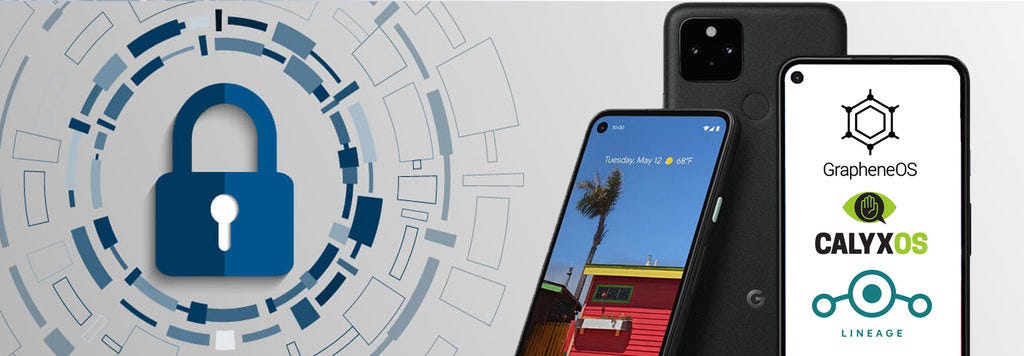What mobile device should bitcoiners use?
A quick guide how to build your own clean mobile device, ready to be used safely with all kind of Bitcoin applications.
🇪🇸 Español | 🇫🇷 Français | 🇩🇪 Deutsch | 🇳🇱 Dutch | 🇮🇹 Italiano | 🇭🇷 Hrvatski
Updated version on my Github page
I was usually asked by some of my readers: “Darth, what mobile device are you using with Bitcoin?”
Nowadays it is hard not to be traced, spied upon and misused in many ways, just by giving up your personal data, by a simple mobile device. I know, it´s not easy to have an online presence without all these crappy things spying on you. But at least we can do small steps towards a cleaner use of online apps from our mobile devices.
Many people today, especially new Bitcoin users, are just buying a random mobile device and use it as it comes, full of bloatware software pre-installed and also what is more important: full of Google spyware apps that do not let you do any step without using a Google account and all your activity monitored through them.
For using Bitcoin with a mobile device it is paramount to reduce as much as you can any bloatware and spyware software from your device. You are exposing yourself to many dangers.
If you still want to use those Google services, at least use a separate device, dedicated for all kind of crap online apps, but not Bitcoin. Do you want / need a maps app? Use a damn GPS device, that is doing only that, not spying on you. Or use your brain.
So, in this guide, I will try to give you some hints, some simple steps you can do.
Step 1 - NO iPhone
If you are using an iPhone (Apple) product… GET RID OF IT!
I am dead serious about this. I know you love your fancy iShit, but that is one of the biggest spy on you. There are many articles, blogs, warnings about Apple products, I don’t have to list them all here, you already know them.
Will post only two examples as warnings:
REMINDER:
Apple can control the access to all your installed apps. Can enable or disable that access in an instant. And you can do shit about that.
Apple is harassing apps developers with insane restrictions, rules, paperwork, just to be able to publish their bitcoin apps on the Apple Play Store. Someday you will not be able to update your favorite Bitcoin app.
Not all Bitcoin developers are willing to take all these risks and many are avoiding to build apps for iOS. So you will not have access to all kind of wonderful bitcoin apps, because simply do not exist for iOS.
Why buying a super expensive mobile device, just for using it for Bitcoin apps and calls? Limit your online usage with a mobile device, of all kind of non-necessary apps. Restrict the use only on apps that you really need: Bitcoin, calls, eventually a secured chat app. Nothing else. Your life will be much better.
Step 2 - Get an Android device
In this step also there are options, depending on each budget, preferences, level of privacy desired etc. Is up to you, but at least you did this step towards a more open OS.
Yes many would say, buy a Pixel (Google) device. It’s fine, but are damn expensive!
Why not just stack more sats? In the end a latest Pixel device can do the same as is doing any other brand, but cheaper.
Some would say, nooo is not enough, go for a more secured device like Librem 5 or PinePhone etc, are many other “super shadowy” devices. But again, you are paying a lot of money for what? Up to you.
My simple advice: buy a decent Android device, no matter the brand and specs, but at least to support Android 11 and to have a decent amount of RAM and local storage (where to install apps, not for your funny pictures and videos). Could be even second hand / refurbished if are in good condition. The idea is to stack more sats.
I will give you an example: a Motorola G9 is a decent device and you can get it for around 100 bucks or even less. Is doing absolutely the same as a Pixel 6 in terms of Bitcoin apps.
Ok let’s say you choose a decent device, a good brand, not just an obscure no-name, at least to be sure you have good hardware and also to support de-googled OS.
Keep in mind: before choosing a specific device / model / brand, check what kind of OS version you can install on it. For this let’s see Step 3.
Step 3 - Which Android OS could you install instead ?
Here is a good chart comparison of main Android OS.
A. Pixel devices
For those that choose to buy a Pixel device, is very simple and a good choice. Is a very good hardware and is supporting powerful OS:
GrapheneOS - very easy to install, even directly from their website, strong privacy features, nice UI/UX design
CalyxOS - easy to install, but require some basic knowledge of how to flash Android OS, good privacy features, also come with Aurora Store (clone of Google Play Store) that can be used if you still want more apps.
I personally do not recommend going back to ANY Google apps, not even using Aurora Store. It doesn’t make sense to use a de-googled phone but installing back google apps. Especially those apps that REQUIRE to have installed google services app. You practically going back to the same shit spyware that you are running from.
So KEEP IT SIMPLE.
B. Non-Pixel devices (any other brand, Samsung Motorola, LG etc)
For these ones, GrapheneOS and CalyxOS are not available (yet). Sorry but it is what it is, limitations of hardware and software sometimes are against what we want.
But we still have a nice, simple, clean OS: LineageOS. Available for many brands and models and developers are continuously working to keep it updated and add more features. It´s not as best as Graphene or Calyx but it´s much better than any stock ROM with bloatware that you are buying from a vendor.
And it comes with NO GOOGLE APPS by default. Yes, you can still install various gapps packages (pico, nano, max, full) if you really want it, but again, why bother de-google your phone if you go back to shit ?
Again, consult their wiki knowledge base to see if your device model is supported. Also check on XDA Developers forum if there’s a special version for your device model in particular. You can read there also about other users opinions, issues, how to guides, download versions etc.
Another good source of guides and releases, where you can find more documentation to de-google your device model is on GetDroidTips page (are many other sites).
Step 4 - How to install a de-googled Android OS ?
For Pixel devices is easier, using a web installer or some command lines in terminal. You will find all the documentation needed on the GrapheneOS and CalyxOS webs.
Video tutorials:
For non-Pixel devices is a bit more different. You can find also the documentation on the LineageOS page (inside each device model you will find links to documentation).
The process in general is the same for all devices:
charge the device 100%
backup your data, if is necessary
you will need a PC to connect with (Linux or Windows)
install device drivers (see in the documentation)
Go to your device settings and activate “developer options” and “USB debugging”
copy the LineageOS image rar/zip into device internal storage
run the ADB tool to connect to your device
flash the TWRP recovery tool, to be used later with the custom ROM
flash the LineageOS image (previously copied on local storage) using TWRP
reboot and DONE, you have now a brand new de-googled device
install the apps desired using the apk files downloaded into your device.
Step 5 - Managing device apps
OK, now we have a new clean OS, how can install apps if there’s no “app store” from where to choose the apps?
Is quite simple: DIRECTLY FROM GITHUB SOURCE RELEASES.
For Bitcoin apps, I WILL NOT USE CLOSED SOURCE APPS. Always try to use open source software, that is also vouched / verified by Bitcoin community.
Do not install whatever new Bitcoin app you heard about. Ask the community first if a specific app was used, opinions etc.
Here I wrote a dedicated comparison guide about almost all BTC/LN wallet apps, with links to their official Github repo and webpages, support etc.
Almost all open source apps are using Github as repository and platform to release their new versions. Every single decent Bitcoin app would have their “releases” page, from where you can download directly the apk file, directly into your device and from there, click and install it.
Optional, if you want more security and be sure you are downloading secure files, you can use the sha files to verify the authenticity of the software downloaded. See the documentation from each app how to do it, usually devs are providing SHA keys and instructions how to verify it.
Some of you will say, but I can use F-Droid also for this.
Yes, but keep in mind one aspect: Github is always the ORIGINAL and first repository for new releases. F-Droid is just another “app store” like that is grabbing the file from Github repo and bring it into F-Droid repo. Sometimes there are big delays in releasing updates or simply do not exist the links to F-Droid.
Some will say, but how I can be alerted when there’s a new app version?
Simple: install this simple RSS app Obtainium and subscribe (anonymously) to each Github repo you want and you will get alerts when a new release is available. Clean and simple. Here is a full video tutorial for Obtainium.
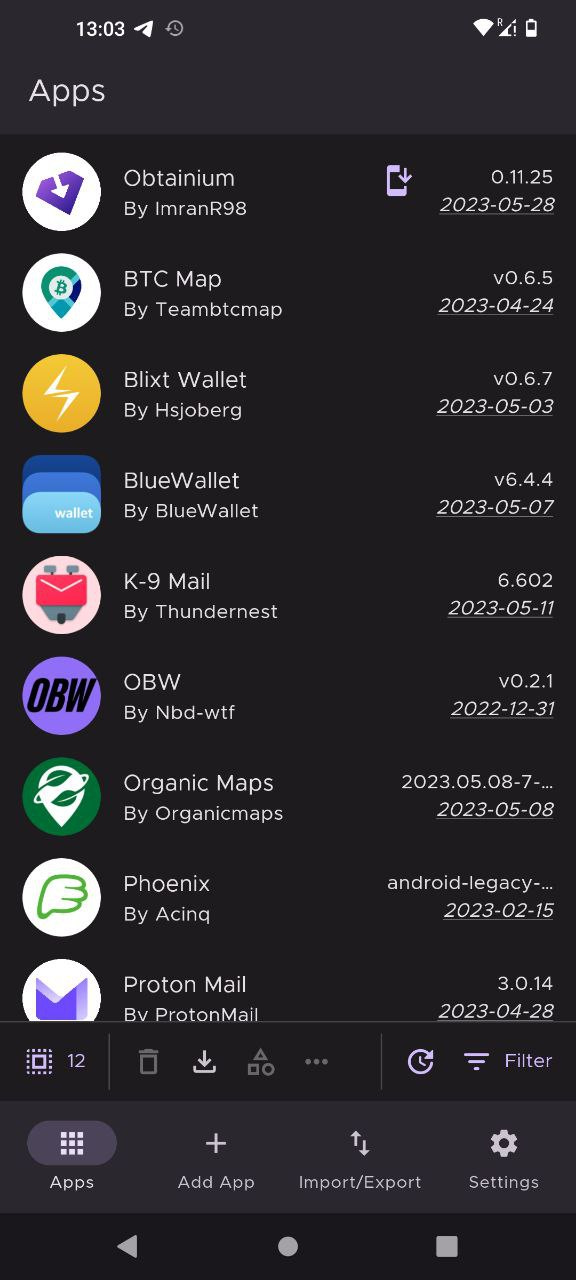
Some apps, maybe are not having a Github repo.
Yes, I would be more careful with those, that means are not open source. But anyways, let’s say are regular apps you need and are NOT Bitcoin related.
For example Mozilla Firefox or Telegram.
What you can do?
Go to Google Play Store webpage and search for the app your are looking for.
You will get a URL like:
https://play.google.com/store/apps/details?id=org.mozilla.firefox
Now go to APKPure webpage and paste that URL from Play Store into the search bar.
You will get a URL like:
https://apkpure.com/store/apps/details?id=org.mozilla.firefox
Did you see the similarities? You could even replace “play.google.com” with “apkpure.com” and you get the same apk page from where you could download the apk file directly. No user, no tracking.
Some recommendations:
download all your necessary apps into a home storage unit (NAS, file shared folder) and keep there a copy of all your apk files.
Install on your mobile device a File Explorer app with support to connect to a NAS or shared LAN location. Connect to your location folder (using local WiFi network) with all the apk files and install from there all you need.
Here are some important and most used Bitcoin LN apps Github repositories (just copy/paste into your Obtainium app and add them):
Mutiny - https://github.com/MutinyWallet/mutiny-web/releases
Bluewallet - https://github.com/BlueWallet/BlueWallet/releases
BitBanana - https://github.com/michaelWuensch/BitBanana/releases
Electrum - https://electrum.org/#download
eNuts ecash - https://github.com/cashubtc/eNuts/releases
Minibits ecash - https://github.com/minibits-cash/minibits_wallet/releases
BTC Maps - https://github.com/teambtcmap/btcmap-android
And non-Bitcoin apps, but useful:
KeePassDX - https://github.com/Kunzisoft/KeePassDX/releases
Open Organic Maps: https://github.com/organicmaps/organicmaps/releases
K9 Email: https://github.com/thundernest/k-9
Telegram FOSS: https://github.com/Telegram-FOSS-Team/Telegram-FOSS/releases
ProtonMail: https://github.com/ProtonMail/proton-mail-android
ProtonVPN: https://github.com/ProtonVPN/android-app/releases
Orbot (Tor VPN): https://github.com/guardianproject/orbot/releases
Tor Browser: https://www.torproject.org/download/#android
Firefox Browser: https://github.com/mozilla-mobile/firefox-android/releases/
More useful apps, open source github links
Step 6 - Plausible deniability, Hidden profile
OK, now you have setup all your Bitcoin apps, all is working fine.
How we can add some more privacy?
All of AndroidOS distributions, GrapheneOS, CalyxOS and LineageOS, can offer specific features for more security and creating hidden profiles, where you can keep away your Bitcoin apps from lurker eyes…
Is not a perfect solution, but is a good strategy for a first level of not attracting suspicious eyes over your device. Let’s say you are attacked by some thugs, and they want you to open your phone and give them your money or whatever they think will find there. If they will see you have a lot of Bitcoin apps, the wrench attack could be very effective if you are scared and they make you open your BTC wallets.
But if they would not see any of BTC apps or just fake ones, with just few sats in it, could consider a failed attack and let you go.
So go to your device Settings and search for “Multiple users” option. For some versions is even hidden, so is not easy visible for regular users or “guests”.
Create a dummy name user and one for real use of Bitcoin apps only.
Each user profile will start with empty, standard system apps.
On the dummy profile, use your regular day to day apps, that do not bring any attention to an attacker. You could leave a fake BTC wallet app just with some few sats as a trap.
On the real profile, install all your needed BTC apps and other ones that you want to hide. Name this profile as “kids”, to have a non-suspicious name, in case somebody will see your users profile lists. Please don’t name it “BTC or Bitcoin related”, will too obvious.
On regular basis, use the dummy profile. Switch to the “BTC profile” only when you need to use any BTC app. Once you are done using it, switch back to dummy profile.
Yes, some will say that is a lot of clicking, switching etc. but at least you HAVE THIS OPTION ready. You never know when is needed. Even in an airport if they ask you to show your phone, if they see a profile with dumb apps, will not dig more…
Be smart and play dumb. Is the best way to hide.
Conclusion
OK, I think is more than enough for you, my reader, my dear padawan, to have this information about how to use a de-googled and more safe mobile device.
I know is not very detailed guide, but will be too long to explain all steps in more details. You will find in those links enough documentation and “how to” guides that can help you installing your desired clean open source Android OS.
This guides was just enough to give you some hints, indications and point you to the right direction: FREEDOM.
I hope you enjoy it and can help you into taking a good decision. If you appreciate it, please send me a message next to some sats using bellow LNURLs / LN addresses. Is all optional and add the value you consider is right.
Even if you send me 1 sat, please attach a comment to that tip (eventually a nym), I will really appreciate your comments, more than the sats. Knowing that you read my guides, gives me a lot of confidence that we are towards a free world with Bitcoin.
NOTE
I personally use 2 or even 3 devices sometimes:
one only for personal Bitcoin use (5-6 BTC/LN apps), real life payments, clean, only BTC apps, Telegram for urgency, calls and as browsers: Firefox and Epic Browser (Chromium based + VPN + add blocker).
one with vanilla Android (stock ROM + Google services), for testing all kind of BTC apps, dummy accounts, nothing related to me.
one that is an old Android, also for testing, but also is a backup phone for emergencies, with basic needed apps.
MAY THE ₿ITCOIN BE WITH YOU!
If you appreciate DarthCoin work, you can send some satoshis to darthcoin@getalby.com or darthcoin@stacker.news or darthcoin.blink.sv
or using Cashu Address darthcoin@minibits.cash
If you do not want to subscribe on substack, all DarthCoin Bitcoin guides are also announced on this dedicated Telegram Channel, for easy search and keep track.
To subscribe on substack, click here: